How to create and manage users in SQL Server.
To create and manage users in SQL Server, you can use SQL Server Management Studio (SSMS) or execute SQL commands using a query window. Here's a step-by-step guide on how to create and manage users:
Creating a User:
- Open SSMS and connect to your SQL Server instance.
- In the Object Explorer pane, expand the Security folder.
- Right-click on the "Logins" folder and select "New Login."
- In the "Login - New" dialog box, specify the login name for the user in the "Login name" field.
- Choose the authentication method (Windows Authentication or SQL Server Authentication) based on your requirements.
- For Windows Authentication, enter the Windows username or group name in the "Enter the object name to select" field.
- For SQL Server Authentication, enter the desired password in the "Password" and "Confirm password" fields.
- Specify the default database for the user in the "Default database" field.
- Configure any additional options, such as server roles, default language, and default schema, as needed.
- Click the "OK" button to create the user.
Managing User Permissions:
- Open SSMS and connect to your SQL Server instance.
- In the Object Explorer pane, expand the Security folder.
- Expand the "Logins" folder and locate the user you want to manage.
- Right-click on the user and select "Properties."
- In the "Login Properties" dialog box, you can modify various settings for the user, including password, default database, server roles, and more.
- To manage user permissions at the database level:
- Expand the Databases folder in the Object Explorer pane.
- Expand the specific database in which you want to manage permissions.
- Expand the Security folder.
- Right-click on the "Users" folder and select "New User."
- In the "Login name" field, enter the login name of the user you want to create.
- Specify the user type, default schema, and other relevant settings.
- Click the "OK" button to create the user.
- To manage user permissions within a database:
- Right-click on the user within the specific database and select "Properties."
- In the "User Mapping" section, you can assign roles and permissions to the user for that specific database.
- Select the desired database from the "Users mapped to this login" section.
- In the "Database role membership for:" section, assign roles to the user by selecting the appropriate checkboxes.
- In the "Database role membership for:" section, you can also specify explicit permissions for the user by selecting the "Owned Schemas" or "Database role membership" checkboxes and making the necessary selections.
- Click the "OK" button to apply the changes.
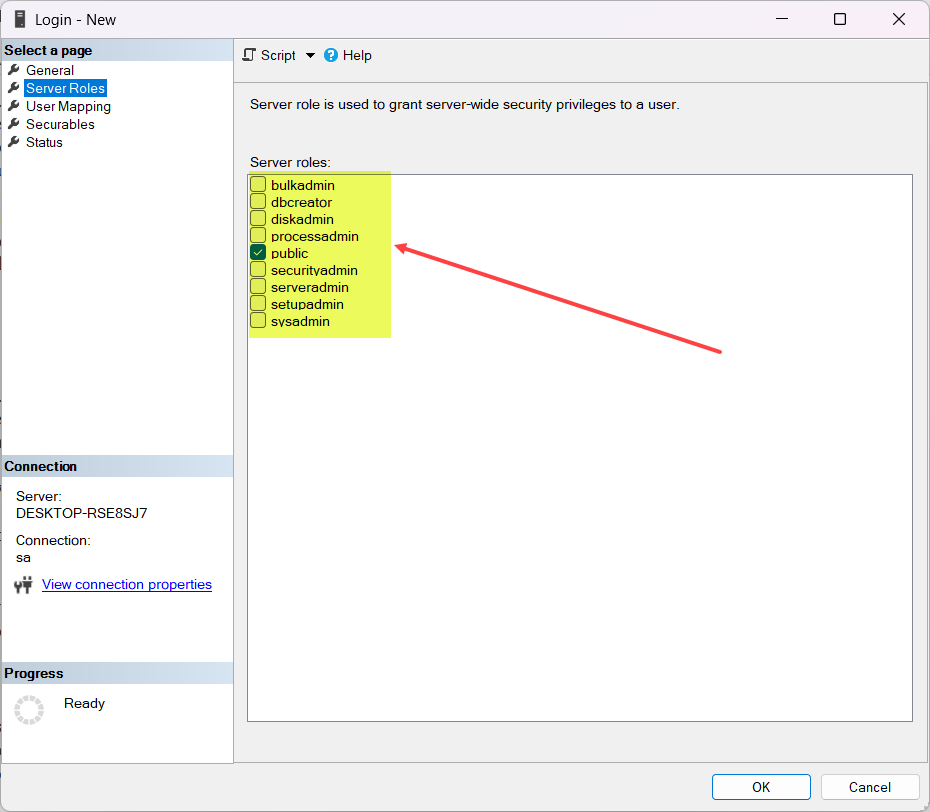
By following these steps, you can create users in SQL Server and manage their permissions at both the server and database levels.